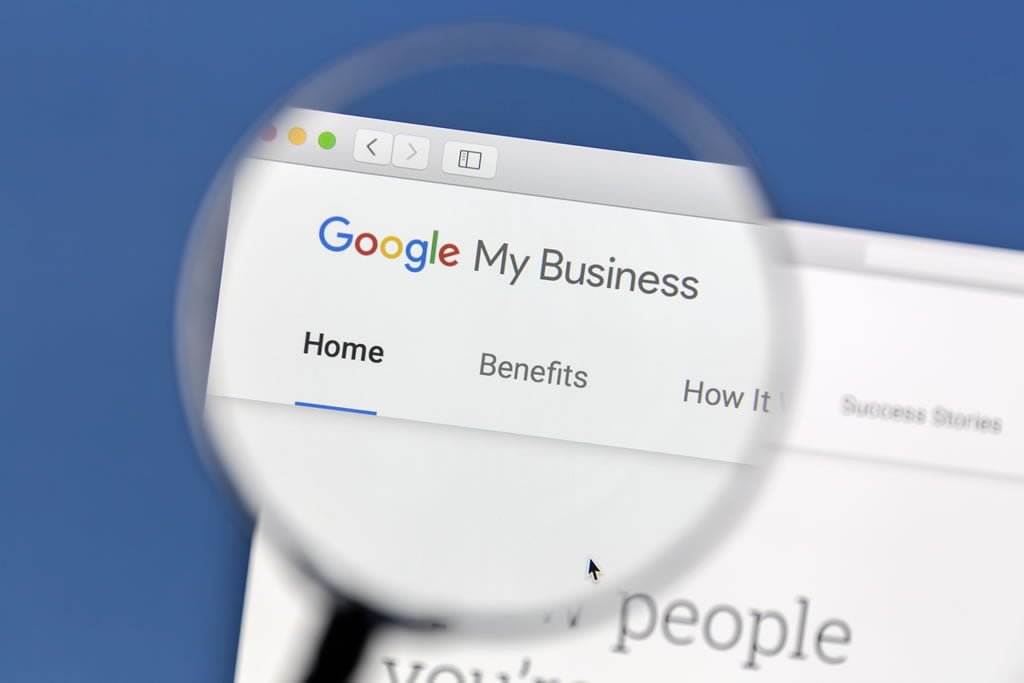Google My Business is an important online listing, a sort of modern day phonebook with a lot more information. Used to drive search results on Google maps, Google search as well as voice search. By optimizing your Google My Business listing you help your business rank higher in an organic web search, therefore your business is seen by more potential customers.
The first step to optimization is to Claim your business listing or Create and Verify a new one. Not all businesses are eligible for a listing so if you do need to create a new listing firstly check your business meets the criteria.
To create a new listing go to – https://Google.com/business/
- Click Manage now
- Either sign in with a valid Google account or create one.
- Follow online instructions.
It is important to use the same business name on everything (website, signage etc) and to not spam it with taglines, search terms and emojis as this is against Google policies and may result in the listing being removed.
Next you want to make sure your address is correct making sure the street address is primary and only an address customers can visit. Business category is also another important part of your Google my Business listing, as Google uses this to match potential customers with businesses similar to what they are searching, eg. Customer searches in maps for tea shops in the local area and your business category is tea shop. Your business will be one of the first to appear. So you want to make this as accurate as possible as the primary business category is the only one shown on the listing. You can also enter a service area if you serve customers at their home. Enter cities, postal areas or regions you serve with a maximum of 20 areas per listing; however it is unlikely your listing will show up in any searches over 20 miles away. If you have both a physical store and serve customers at home fill in both.
After you have checked the address you want to input your regular business hours, (holiday hours or closures can be added as and when needed) as well as an up to date phone number, you can add more than one however the phone number in the primary box will be the one which is shown on the listing. These are important as when customers search for a business they are usually looking for an address, telephone number, opening hours or a website.
Speaking of website different link options are available depending on business category eg. links for third party booking sites will appear on certain listings. Please note these links can not be edited by the business owner. Use the website URL landing page which you wish customers to see first. When inputting the website URL please be sure that it is spelt correctly and using either https:// or http:// also all URLs must be live at the time of entering them onto the listing. Depending on your type of business you are also able to add appointment URLs linking directly to a booking site or menu URLs which link directly to your menus making it easier for customers to find.
The Business description is a section in which you can put in your own words a description about your business or a small snippet about you and how it all started, however you can only write upto 750 characters with only the first 250 characters being shown on the listing without clicking more. You can also enter a short name making it easier for people to link to your listing, reviews page or even share the listing with friends and family. Short names unfortunately are not available for all business categories however if it shows up on the information section of your listing then it is available. Short names can be a maximum of 32 characters and helps if you use the same short name that is used across your social media as this makes it easier for people to find your listing however it is Not required. Store Code is only required for multi-location businesses, each store code must be unique with no spaces or special characters, and a maximum of characters. There are also Business defined attributes which lets customers know important information about your business location if you have one. Eg My little tea shop is wheelchair accessible, has a restroom, outdoor seating and takes payment by card as well as cash. This information helps customers decide before visiting you if your business is suitable to their needs.
Services and products are only available to certain types of businesses. Services allow you to create separate sections for different categories of services offered for example a hairdresser can add that they offer cuts, colours and some beauty treatments. Product Ads again are only available to certain retail-oriented businesses but these give retail businesses an opportunity to show products under their business information on their google listing.
Lastly to get the most out of your business listing you want to upload photos, videos and a virtual tour. The photo section on your listing represents your business to potential customers. Upload plenty of your own images so your images have a better chance of showing on the listing instead of customer images as this is something decided by google. Remember to use your own good quality photos, stock imagery may be removed, and make sure to upload a photo or image for the logo, cover photo and a few relevant to each category to boost your listing to show more on organic searches, for example on Google maps.